A username and password is required to access restricted areas on the Luther Seminary website and to access Luther Seminary email. Official correspondence from the seminary is sent to Luther email accounts. New students are sent a username and an initial password by email from the Admissions office, which should be changed upon receipt, using the instructions below.
Change Your Password
- Go to account.luthersem.edu/
- Enter your username and current password in the Sign In box
(Your username does not include @luthersem.edu.) - Enter the new password twice.
- Password requirements
- It must be at least 8 characters long,
- Cannot contain your name or user name
- Must have 3 of the 4 criteria below:
- uppercase letter
- lowercase letter
- number
- a symbol
- Click the Change Password button and you are done
Reset Your Password
Reset your password at account.luthersem.edu
Students, alum, faculty and staff can reset passwords on your own by setting an alternate email address connected to your @luthersem.edu account.
- Register your alternate email address by signing in at account.luthersem.edu/ and clicking the Enrollment tab. Add an alternate email address – you will be sent a verification code at this email address that you will need to enter in order to proceed. You will now be able to reset your password using this email address.
- Forgot your password? Visit account.luthersem.edu/ and click on “Forgotten Password.” When prompted for your “domain user name” enter the first part of your email address (before the @ symbol). You will be prompted to select your alternate email address and type the characters in the captcha message. An email will be sent to your alternative email address with a link to reset your password. You will receive a message if your password change was successful. If so, you may use it to login. Note that your password is case sensitive.
Keep in mind you can only use the reset link if you have an alternate email address registered.
Trouble with Password Reset Link
Sometimes email applications do not recognize the full password reset link. In this case, you need to copy the entire password reset link and paste it into your browser. See example below:
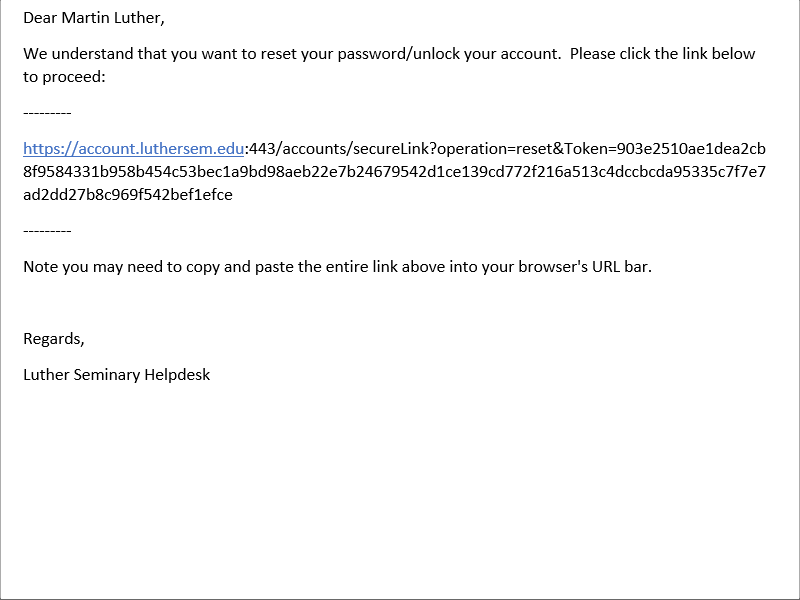
Automatic expiration
- Your Luther Seminary password expires 300 days from the last time it was changed. If you fail to change your password before it expires, you will need to contact the Help Desk.
- An automatic notification is sent to your Luther email account starting 30 days before your password expires.
- Users cannot use an expired password to create a new working password.
Contact Help Desk
If you have tried the above steps and they don’t work, then
Please call the Luther Seminary IT Help Desk at (651) 641-3462
Or send an email from a working email account to helpdesk@luthersem.edu requesting that your password be reset.
IT Helpdesk personnel will need to know your username and your student ID number to reset your password.